Welcome to Omedom's FAQ
1. Getting started with Omedom
Step 1 : Download the app!
Go to the store corresponding to your smartphone or tablet.
- With your smartphone, go to the application
📲 Play Store if you have an Android phone - With your computer, click on the “Register” button in the website menu bar.
Step 2 : create an OMEDOM user account
- Register
You need to fill in the mandatory fields, which are : First name, Last name, Postal code, Email and Password.
For security reasons, the password must contain at least 8 characters, 1 upper case letter, 1 lower case letter, 1 number and 1 special character.
- Accept terms and conditions and subscribe to newsletter
Once you have read the terms and conditions and the privacy policy, you must accept them to continue your registration. You can also choose to receive Omedom news.
- Account validation e-mail message
The validation e-mail confirms your e-mail address used to activate your account.
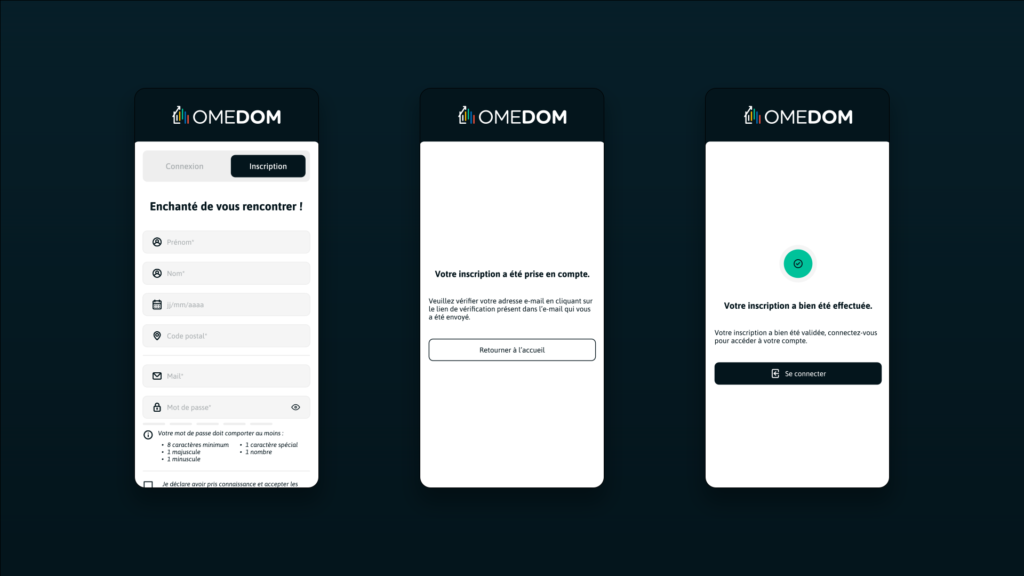
- In your e-mails : Activate your account by clicking on the e-mail link :
In this validation e-mail, click on the link to finalize your account activation. - In the app : account activation confirmation
Once you’ve been informed that your account has been activated, you can now log in to your account on the app.
6. Login : Email, password
To log in, simply enter the e-mail address you used to create your account and your password.
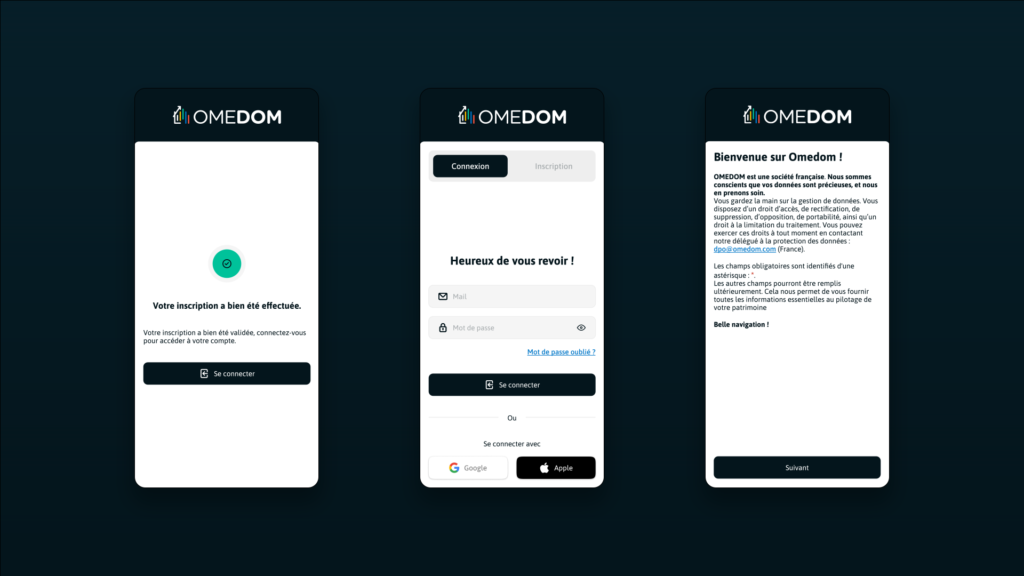
- Continuation of the Registration Tunnel starting with “Welcome to Omedom (your main goal)”.
You are now guided through your first use of the application.
You are asked the question “What is your main objective?” You’ll be asked 5 questions, and then you’ll be able to create your first property.
Omedom was founded in April 2021 by Coline Sinquin.
A native of Albacete, she and her sisters identified a need during an inheritance: to understand, track the accounting of a property and easily find all related documents.
The story in detail is here.
First partners, first rounds of financing, Coline Sinquin develops SAS OMEDOM with funds independent of major real estate groups: no banks, no insurance companies, no real estate agencies.
Coline Sinquin wants Omedom to remain by and for homeowners.

Omedom is an application that simplifies the life of property owners by providing a global vision of their entire real estate portfolio.
Our mission is to enable owners to manage their property(ies) autonomously and remain in control.
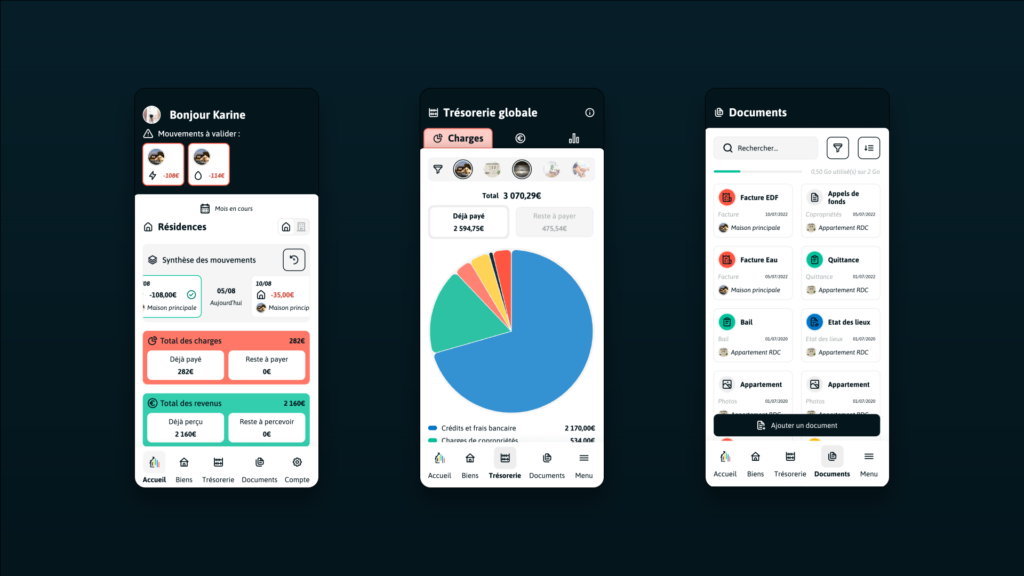
You have registered all or part of the administrative information for your property: name, address, ownership, etc…
Go to “Property” at the bottom of your screen, and click on “>” next to the name of your property to access all the information concerning it.
At the top, under the name of your property, you’ll find several tabs. Click on “pie chart“ to record your expenses, and on “euros“ to record your income.
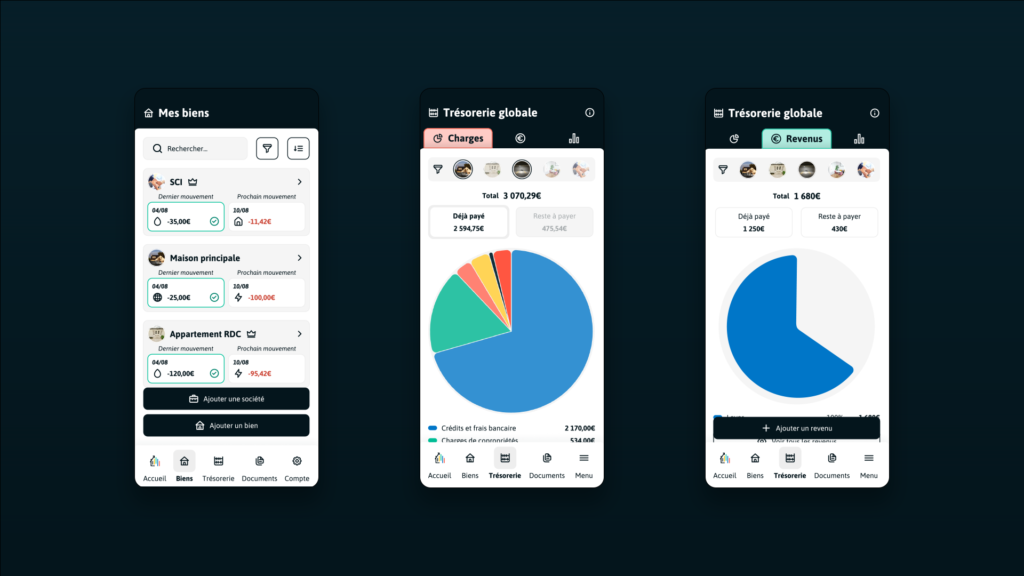
This information is not compulsory, except for fields marked with an asterisk (*). You can complete them at any time, however, this information will enable you to make the best possible use of the application.
This is where you’ll find the alerts you’ve set up when recording an expense or income.
One day before the date on which you are due to pay an expense or receive an income, a message appears in this space asking you to validate a payment.
This feature reminds you to pay an expense or check whether rent has been received.
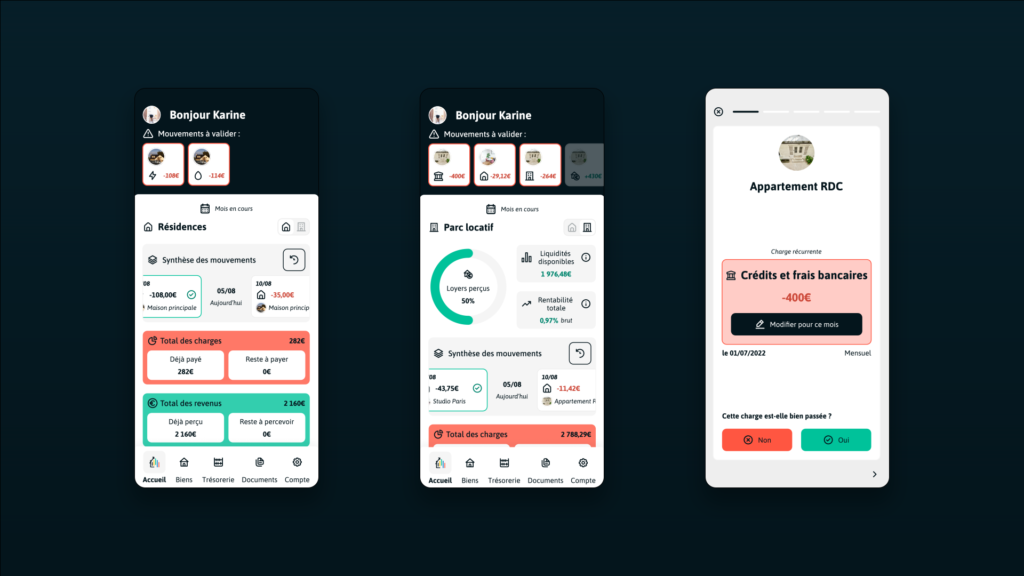
When a load is created
1. Click on “assets”, go to the asset in which you wish to create a charge with “>”, click on the “pie chart” tab and scroll down to see “add a charge”.
Click on the button.
After filling in a few details (amount, creation date, direct debit), you must tick YES to the question “Do you wish to receive an alert to validate payment of this charge?” if you wish to receive an alert on this charge at the chosen frequency.
When creating an income
1. Click on “assets”, go to the asset in which you wish to create income with “>”, click on the “pie chart” tab and scroll down to see “add expense”. Click on the button.
After filling in a few details (amount, creation date, deduction), you must tick YES to the question “Do you wish to receive an alert to validate payment of this income?”, if you wish to receive an alert on this income.
2. Once your charge or income has been recorded, you will receive an alert in “Movement to be validated” located in the dashboard of the “Home” screen, 1 day before the debit or collection date entered.
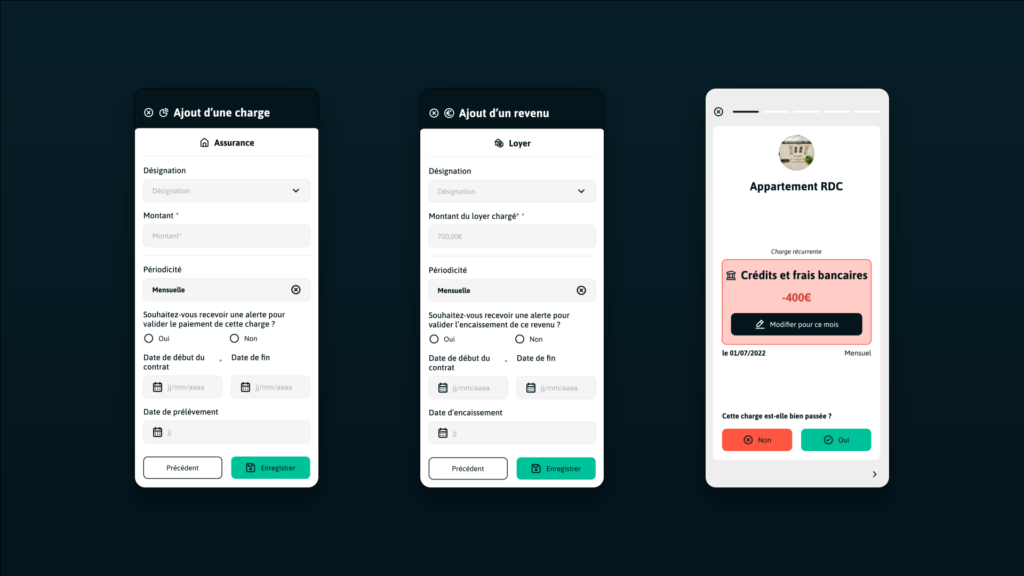
You can change alert settings at any time.
1/ Go to “Assets” at the bottom of the page, and select the relevant asset by clicking on “>”.
2/ Select the expense or income you wish to modify.
Tab “pie chart” then click on “see all charges” or tab “euros” then “see all income”. Click on the “pen” to modify.
3/ Select “This income and the following” to access the alert settings.
4/ To the question “Would you like to receive an alert…” select yes or no.
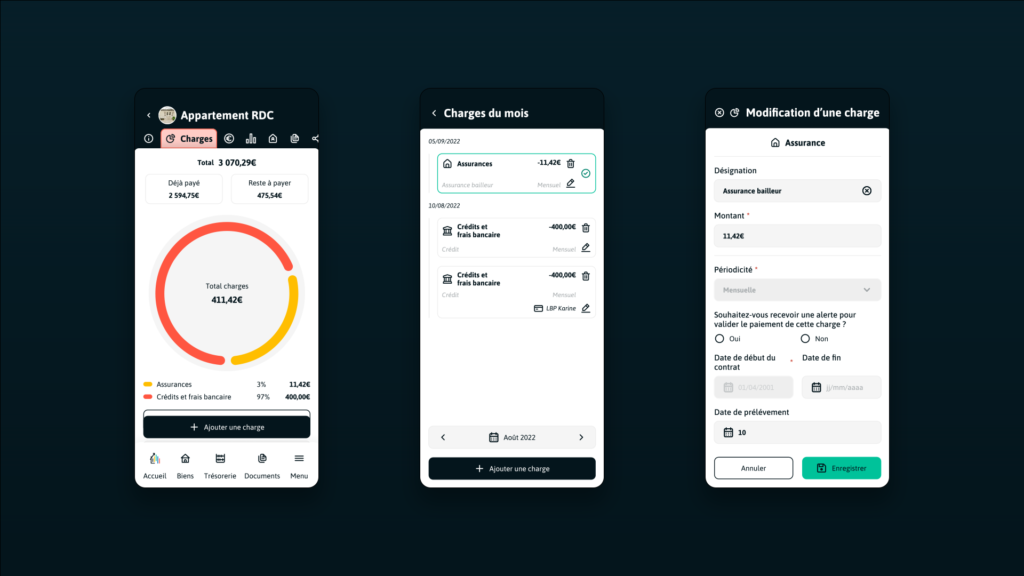
Monthly Subscription
Regarding billing, if you have chosen a monthly subscription with no commitment, you will be debited on the date corresponding to the subscription start date.
Example: If you take out a subscription on the 15th, you will be debited every 15th of the month.
Annual Subscription
After filling in a few details (amount, creation date, direct debit), you must tick YES to the question “Do you wish to receive an alert to validate payment of this charge?” if you wish to receive an alert on this charge at the chosen frequency.
Users with an annual subscription who wish to keep their subscription may add SMART goods to their subscription at any time. This change of subscription will be taken into account upon confirmation of receipt of the request by OMEDOM and after immediate payment of the regularization, i.e. 5€ per number of additional SMART goods per full month remaining in the current subscription. The new subscription will take effect on the date of tacit renewal of the current subscription.
In case of non-payment
In the event of non-payment of the subscription, OMEDOM reserves the right to carry over the defaulted payment to the following month, for which a double payment of the subscription will be due within 30 days of the subscription renewal date. In the event of a second payment failure, OMEDOM reserves the right to suspend or terminate the User’s subscription.
The User is responsible for any applicable fees and for all subscriptions purchased. In the event that OMEDOM is unable to collect the amount of your subscription on the agreed due date, You shall remain liable for any previous due dates and OMEDOM reserves all rights and actions in this respect.
If you wish to delete your account 🙁 , you need to go to your account, in your personal information and click on the “delete my account” button.
Please note, your data entered in the application such as your belongings or documents will only be kept for 30 days. After this period they will be deleted.
2. Security
When an account is created, an email address is required. Fraudulent e-mails cannot create an account and therefore cannot access the application and its functionalities.
Our privacy policy is high because, at Omedom, user security is important. Aware of the trust our users place in us, we are very vigilant about the sensitive data we collect, which is never shared with partners. Omedom invests in cybersecurity protocols to ensure optimal protection of the application for its members. Users will be able to set up their properties exhaustively, with the name of their insurer, their insurance number, the grade of their DPE, the amount of their taxes to N-1, etc… with complete peace of mind.
A complete, (soon) printable pdf data sheet for each property.
The servers used to store our users’ data are located in France (Google Cloud Platform) with data encrypted using the AES (Advanced Encryption Standard) 256 algorithm, one of the most secure.
Delete your account
If you wish to delete your OMEDOM account 😟, you need to go to the navigation bar at the bottom of your screen -> click on “Account” -> “Personal information” -> “Delete my account” button.
Once you’ve clicked the button, a notification page will open asking you to confirm (or not 🙂 ) that you’ve deleted your account and unsubscribed from the Omedom newsletter.
An e-mail requesting confirmation of account deletion will be sent to you, with the subject line “Omedom account deletion”.
If you wish to confirm this, simply click “I request deletion of my account and data”.
Otherwise, you can select “I wish to continue using Omedom”.
If you wish to confirm the deletion of your account, you will receive a confirmation e-mail with the subject line “Confirmation of Omedom account deletion”.
Your data will be kept for 30 days, and will be permanently deleted from the date of receipt of the account deletion confirmation.
The added documents are stored via the Google Cloud Platform (GCP) tool and a hosting service on which the data is stored and secured.
